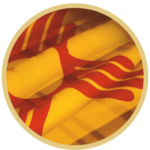Meta’s apps have caused growing concerns about privacy, data security, misinformation and safety, particularly, the safety of children who use Meta’s products. Meta not only neglects proper parental controls but has deliberately designed features that make their platforms addictive to children and teenagers. Despite knowing that millions of kids under 13 use Instagram and Facebook, Meta unlawfully collects their personal information and deploys techniques to attract and sustain engagement, collecting personal information for advertisers from children without legally required parental consent. These platforms contribute to the youth mental health crisis; reports based on Meta’s own research indicate that the company was aware of the harms Instagram can cause, especially concerning mental health and body image issues among teen girls. Meta’s questionable practices knowingly put youth at risk for being easy targets of online predators and contribute to its reputation as a dangerous platform; serious concerns continue to grow regarding their responsibility toward young users when the company knowingly puts the safety of children at risk.
Below you will find a step-by-step guide on how to update your child’s privacy settings on each Meta Product. It’s encouraged to set these settings to be as private as possible and to do so with your child present to allow for open communication and questions.
Facebook can be accessed in a variety of ways with the most common being through an internet browser, such as Google Chrome or Microsoft Edge, and dedicated applications for smartphones or tablets.
- Profile Information: On either the Browser or Mobile version of Facebook, you can review the information that is shared on your child’s profile. Select the profile icon and click Edit Profile and edit the options available. We recommend discussing the importance of privacy and keeping their personal information safe.
- Browser Settings:
- Log in to your child’s Facebook account, or ask your child to log in.
- Click the downward arrow in the top right corner.
- Select Settings & Privacy, then Settings.
- Scroll until you find Audience and Visibility, then select the first option.
- Here you can manage who sees your child’s posts and personal information, and control how people find and contact them.
- Mobile App Settings:
- Open the Facebook app on your child’s smartphone or tablet and tap the three horizontal lines in the bottom right corner.
- Scroll down and select Settings & Privacy, followed by Privacy Shortcuts.
- Follow the instructions to adjust their privacy settings, including who can see your child’s posts and personal information, and control how people find and contact them.
- Ad Preferences:
- Select Settings & Privacy followed by Settings.
- Scroll down to the Ads section and click on Ad Preferences. This is where you can manage what kind of ads your child may see, including ads based on their activity on Facebook and its products (like Marketplace).
- You can also view and manage interactions with businesses by selecting Advertisers and Businesses under Ad Preferences.
Facebook Messenger
- Open Messenger and tap on the three bars in the upper left-hand corner.
- Select the Gear icon, followed by Privacy & Safety.
- Go through each option to change the settings. They will each save automatically.
Like Facebook, Instagram can also be access by internet browser, smartphone or tablet. Instagram is most commonly accessed by smartphone due to its gallery-type display and interface.
- Mobile App Settings:
- Open Instagram and select your child’s profile picture in the bottom right corner.
- Tap the three horizontal lines in the top right corner and select Settings.
- Tap Privacy to manage who can see your child’s profile, activity and interact with them.
- Parental Controls: You can set up parental controls by setting the Instagram account to private. You can also remove unwanted followers.
- Hide Offensive Comments: You can choose to block offensive comments by tapping on the three lines on the profile page, choosing Settings, then Privacy. Next, choose Hidden Words, and made sure Hide Comments is active.
Metal Portal
- On your child’s portal device, go to Settings.
- Select Privacy, where you can manage Local File Access and Web Activity.
Metal Horizon Worlds & Meta Quest
- On the Oculus app, go to Settings.
- Select Privacy Settings. Here you can manage and control who can see your child’s activity, friends list, and visibility in others’ search results.